Create Cinematic AI Videos with Google AI Studio
Learn how to create stunning, cinematic videos using Google AI Studio (powered by Veo) with this beginner-friendly guide. This article walks you through everything from writing effective prompts to generating and downloading your first AI-generated video. Perfect for students, content creators, and educators looking to explore the power of generative AI in video creation.
AI EARNINGS
AI Tech
7/7/20252 min read
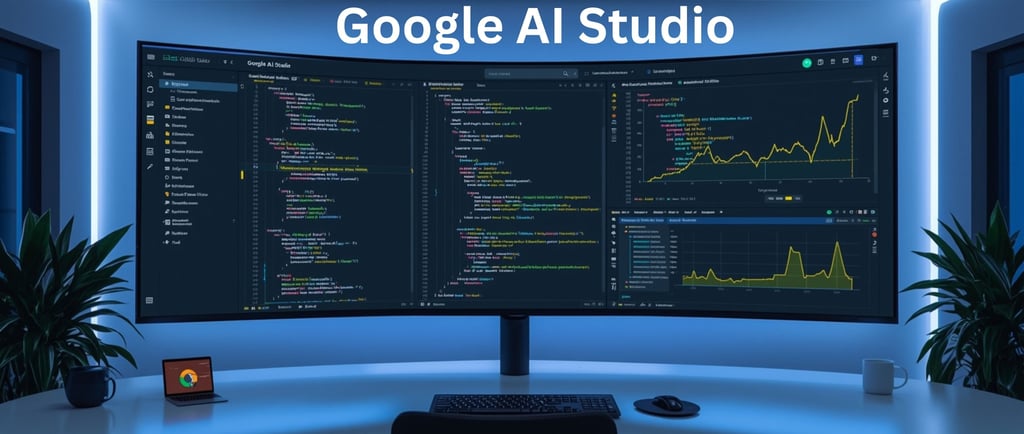
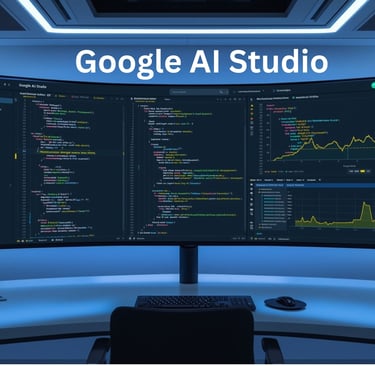
How to Create a Video Using Google AI Studio (Veo)
With the rise of AI video generation tools, Google AI Studio (powered by Veo) has made creating cinematic-quality videos easier than ever—without needing cameras, actors, or expensive editing software.
Whether you're a content creator, student, marketer, or just curious, this step-by-step guide will help you learn how to generate your first AI-powered video using Google AI Studio.
What is Google AI Studio?
Google AI Studio is an online tool that lets users create videos using text prompts. It’s powered by Veo, Google's advanced video generation model. Veo understands natural language and produces high-quality videos in a wide range of cinematic styles.
What You Need
A Google account (Gmail)
Access to Google AI Studio
A clear idea or script for your video
Step-by-Step Guide to Create a Video
✅ Step 1: Go to Google AI Studio
Visit: https://deepmind.google/studio
Sign in with your Google account.
Note: If you're using it for the first time, you may need to join the waitlist or request access.
✅ Step 2: Understand the Prompt Interface
You’ll see a prompt box where you can describe the video you want to create. The tool uses natural language—so just type your idea as if you're explaining it to a friend.
Example Prompts:
“A futuristic city at night, flying cars, neon lights, cinematic style.”
“A panda serving coffee as a barista in a cozy café.”
“A dramatic slow-motion basketball dunk in the rain, 4K resolution.”
✅ Step 3: Choose the Style or Settings (Optional)
Some versions allow you to:
Select video length (typically up to 4–10 seconds)
Pick a video style (cinematic, animated, realistic, etc.)
Add camera movements like panning, zoom, etc.
✅ Step 4: Generate the Video
Once your prompt is ready, click “Generate” or “Submit”.
Wait for the AI to process. This may take 1–2 minutes depending on traffic.
✅ Step 5: Review and Download
Your video will appear in a preview window. You can:
Re-generate if the result isn’t satisfying
Download it as an MP4
Share directly on social media or your portfolio
Pro Tips for Better Results
Be specific: Mention setting, characters, actions, and tone.
Example: “A lion wearing a business suit in an office boardroom, sunlight coming through windows.”
Use cinematic language: Include terms like "slow motion," "close-up," "aerial view," etc.
Experiment: Try different versions of your prompt to see what works best.
Classroom Use: What to Teach Students
How AI interprets natural language into visuals
How to structure a descriptive and effective video prompt
The creative potential of generative AI for media, storytelling, and marketing
Limitations
Currently, access may be limited to select users or regions.
Videos are short (a few seconds).
Not all prompts produce accurate or high-quality results—some trial and error is expected.
Final Thoughts
Google AI Studio opens a world of possibilities for creative minds. You don’t need to be a video editor or filmmaker to tell stories visually—just your imagination and a good prompt!
So, start experimenting and let AI bring your ideas to life.
Inspire
Learn how to make money with AI technologies
contact us
Harness
© 2025. All rights reserved.
